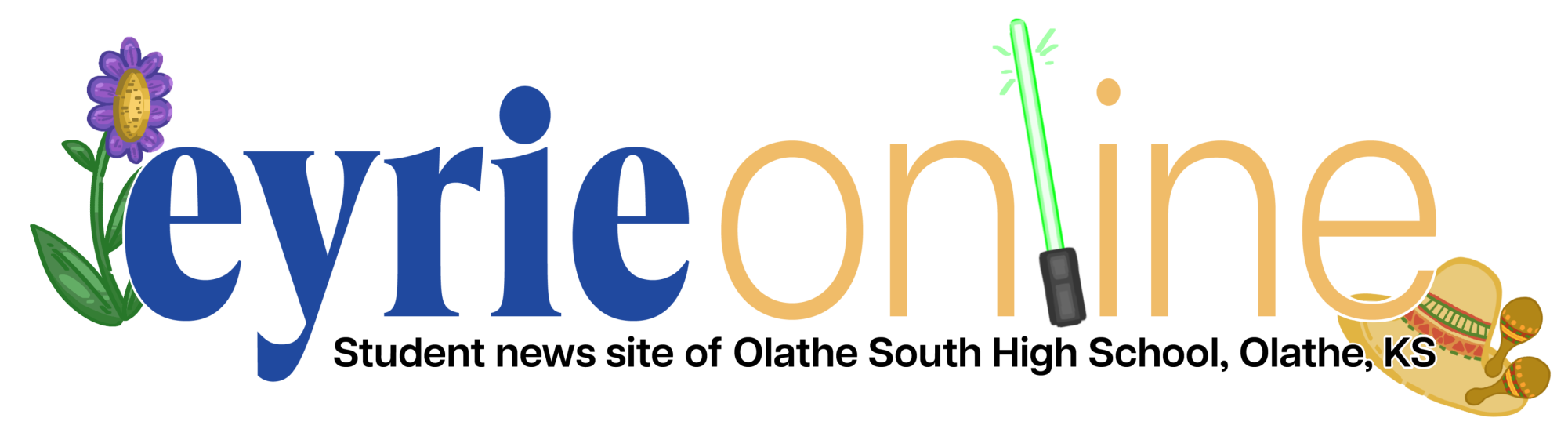Creating Your Own iOS 14 Home Screen
November 14, 2020
Since iOS 14 launched on Apple products, there have been thousands of videos made showing new custom home screens. Are you wondering how to make your own custom home screen? Here’s how.
Step One: Find pictures that you like or want as your home screen aesthetic! Finding a solid idea for the art is a key step in making your home screen just like you want.
Step Two: You should decide if you want to change the way your apps look first; do you want to keep the original look or would you like a picture as the way your app looks on the homescreen? Then, you need to decide if you want to organize them in a certain way. I did mine in 7 different pages, all with one color theme and I changed the way my apps look with pictures from pinterest.
Step Three: You’re going to want to make sure your picture is in your camera roll and go into the shortcuts app. I’ve recently discovered that this app has a lot of cool things it can do! Then go up to the “plus” button in the top right corner. After tapping it, you’re going to see something that says “add action.” Tap that and type “open app” in the search bar. Tap the “open app” option and then choose the app you’d like the picture to open. Once you’re done with that, hit the “next” button and then put the name of the app in the blank that says “shortcut name.” Once you’re done, this will take you to the shortcuts page. You’ll want to hit the three dots in the box for your app. This will open the page where you can add your photo. Push “add to home screen” here and then click the icon under the words “home screen name and icon”. This will then bring you to a pop-up menu. You’ll want to push “choose photo.” Once you’ve done this, press “add” and it’ll be added to your homescreen and you’ll be able to open the app through that icon. As for the widgets, there are several different apps you could choose from, like Widgetsmith and Colorwidgets; all of them come with instructions on how to use and put them on your home screen.